Moms, Set Up a Task Management App
I wrote last week about how to choose a task management program if you’re looking to move toward paperless home organization.
Too often we try to remember all the plates we’re trying to spin just in our heads. This causes a lot more stress than we realize. Our minds are not the best reminder system. Our minds are much better used for thinking, processing, deciding, creating – but when we use our minds as a reminder container, then there’s not enough space there for creative thinking – sometimes not even enough left for simply being present in the here and now.
A task management system, kept on paper or digitally, is a much better place to keep reminders. I think digital is even better, because when the tasks are digital, they not only take up less space in our minds, they take up less space in our homes.
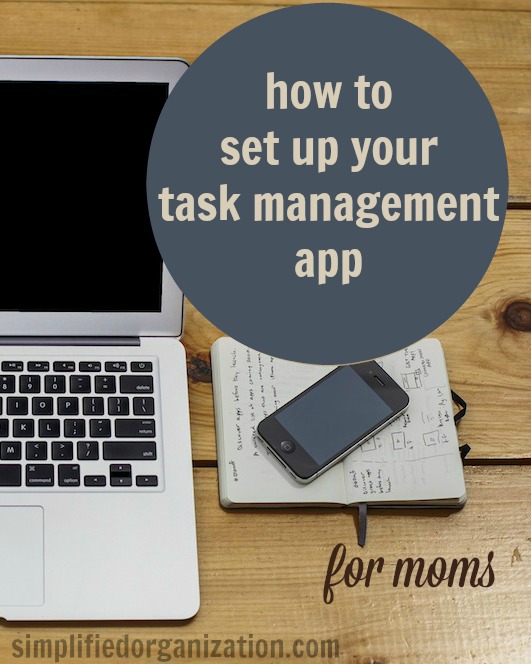
Regardless of the application you decide on, the process to set up a task management app remains the same. The names might be different, but the principle is unchanged. For those of us who are primarily a stay-at-home or homeschooling mom, the best way to set up a task management app is not the same as a businessman’s set up, so we should customize it to fit our lives.
First Level: Areas of Responsibility
First, whatever the highest level is called, whether it’s a board or a folder or list or a project – whatever is the highest level container of smaller task lists – I’m just going to call it the first level. Set up 3-5 first level containers based on your areas of responsibility.
Now, I cover figuring out your roles and creating vocation statements around them in Simplified Organization, but you can probably figure that one out on your own. Mine are slightly different from my vocation names I use because I combined wife, mother, and homemaker into a single Home project. Use what makes sense to you. I have first-level folders called Home, School, Church, and Blogs.
Figure out the broad roles you play and then decide on a way of phrasing them that appeals to you.
Jobs and Projects
Next, your second level will be jobs you have within those roles. So, for instance, my Home folder also contains the folders
- Holidays
- Family
- Homemaking
- Personal
My Church folder has one subfolder called Women’s Ministry Chairwoman, but also has other short-term projects as needed directly in the Church first-level folder.
So second-level folders are not required, but might be useful if you have a lot of different sorts of things you do for one role.
Projects
There are 2 final layers to the structure, and I want to make sure the definitions are clear before we set them up. One important part of David Allen’s time-management classic Getting Things Done, often called GTD and often the basis of task management apps, is the difference between a project and a task. His technical definition is that a task is a single action. A project is a collection of related actions to accomplish a goal. So, for example, you might think that recovering the dining room chairs is a task, but it’s actually a project. You have to measure to determine how much fabric you need, select and purchase the fabric, maybe buy a staple gun and staples, and then do the actual recovering.
However, that can get to be a bit cumbersome with a lot of home-related tasks. Should we break laundry up into sorting, loading, moving, folding, and putting away? That would be end up being a huge number of tasks in our system!
What I recommend is if an end-result (like a completed laundry load) takes less than an hour hands-on time, then I make it a single task. So a load of laundry would be “Wash & put away one load of laundry.”
So, populate your folders with projects you know you have. Some of mine in Home are Christmas, Thanksgiving, Easter, Birthdays, Shopping, Organizing, Gardening. In my school folder, I have projects called School Day, Research, Administrative, and Writing Class. If you have a volunteer or paid position or a hobby or side project, then you’ll probably have at least a few projects that make up that work.
A Catch-All Task List
In addition to projects, which have one outcome goal, each role also comes with random, one-off or annual things that need to be done. Each role should also have a place to store individual tasks that are not connected to a bigger project. In Home, I have a single-task list just called “Planning & Doing,” in Church I have one called “Church Stuff.” However, in School everything that comes up seems to fit either under “School Day,” or “Administrative” or “Research,” so I haven’t used one there.
The great thing about a digital system, though, is that if I started having tasks that didn’t fit into those projects, then it’s easy to just add another single-action list.
Also, I should mention, that although many of these projects I’ve named as examples are fairly perpetual – housekeeping, for example, is never going away – projects often come and go. For example, in February or March under School I will add the project “Plan & Prepare for 2014-2015.” Then I’ll add the tasks needed to do that, probably adding as I go along as well as checking things off, but when August rolls around, times up and that project is done whether or not everything got checked off because we’ll be DOING the school year, not preparing for it anymore. So it will go away at that point. Add and subtract such projects on an as-needed basis. It’s part of the benefit of keeping this information digitally.